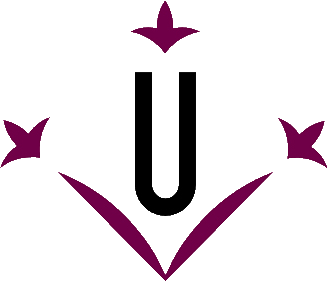
Grupo de Robotica - Universitat de Lleida

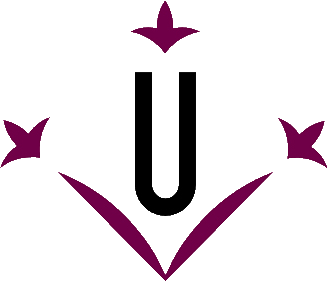
|
VirtualKeyboard 2.0 Grupo de Robotica - Universitat de Lleida |

|
| Español | English | Português (Brasil) |

Below is a funcionality schematic of the main buttons:
- Empties the display.
- Shows the keystrokes done. You can drag the virtualkeyboard when pressed on it.
- Writes privately in the display, replacing each letter with an asterisk (*).
- Turns keyboard transparency. You can adjust the transparency in the options menu
- Opens the options menu
- Minimizes VirtualKeyboard
- Closes VirtualKeyboard.
- Deletes a word displayed on the dictionary’s buttons. The word to erase is pressed later.
- Shows or hides the extended keyboard (numeric keys).
- Makes a screenshot. (Impr. Pant.)
- Places the cursor at the beginning or end of the line.
- Resizes the default keyboard sizes. If the right mouse button is pressed, a menu with different default sizes is shown.
- Prediction buttons have two functions: A) If you press left click on the prediction button, the predicted word followed by a space will be writen. B) If you press right click, the selected word can be removed from the dictionary.
- Places the keyboard on the center and bottom of the screen and actives the window above the keyboard. If it is pressed a second time, it maximizes the active window.
- Undoes (Ctrl Z) and Redoes (Ctrl Y) the last change.
- Clears the previously written word.
- Scrolls through the pages of a document.
- VirtualKeyboard is situated in different positions of the screen.
- Rollback tab. (Shift Tab)
- Copies (Ctrl C), cuts (Ctrl X) and pastes (Ctrl V) the clipboard.
- Prepares to write a new paragraph
- Inserts a space and shows the name of the active window if it has been configured in the options menu.
- Displays some special symbols.
- Dictionary selector.
- Writing stylus selector.
- Writing statistics.